Using Units with Building Blocks
last updated at 2023-02-15
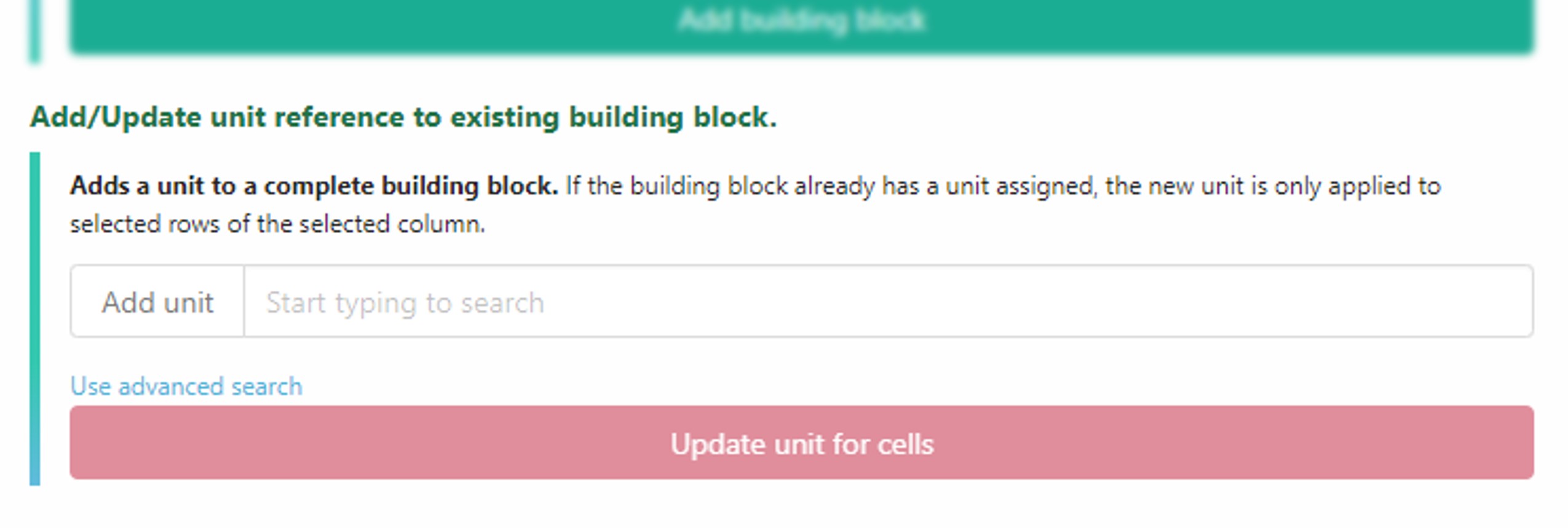
- Choose the building block for which you want to change the unit.
- Select any number of rows of that building block's main column.
- Use the search field to search for the wanted unit and click on the unit in the dropdown to select it.
- Click Update unit for cells to update the unit only for the selected rows.
- Update your tables unit references by clicking the Update Ontology Terms quick access button.
- Start by creating a building block
vegetative growth time (TO:0000369)with the unithour (UO:0000032).Expanded Table
Parameter [vegetative growth time] Unit Term Source REF (TO:0000369) Term Accession Number (TO:0000369) 👀 You can hold Ctrl and click the Autoformat Table quick access button to adjust column widths and unhide all hidden columns.
- Create more rows for the table and fill the main column (
Parameter [vegetative growth time]) with some data.Expanded Table
Parameter [vegetative growth time] Unit Term Source REF (TO:0000369) Term Accession Number (TO:0000369) 10,00 hour 10,00 hour 10,00 hour 10,00 hour 10,00 hour 10,00 hour 10,00 hour 10,00 hour When typing numbers into these cells, Excel will add the unit to the number values.
👀 The unit information for the main column cells can be seen in Excel. Select main column cells →
Home→Number→ small expand symbol on the bottom right (image).
- Click the Update Ontology Terms quick access button, to update the reference columns.
Expanded Table
Parameter [vegetative growth time] Unit Term Source REF (TO:0000369) Term Accession Number (TO:0000369) 10,00 hour hour UO http://purl.obolibrary.org/obo/UO_0000032 10,00 hour hour UO http://purl.obolibrary.org/obo/UO_0000032 10,00 hour hour UO http://purl.obolibrary.org/obo/UO_0000032 10,00 hour hour UO http://purl.obolibrary.org/obo/UO_0000032 10,00 hour hour UO http://purl.obolibrary.org/obo/UO_0000032 10,00 hour hour UO http://purl.obolibrary.org/obo/UO_0000032 10,00 hour hour UO http://purl.obolibrary.org/obo/UO_0000032 10,00 hour hour UO http://purl.obolibrary.org/obo/UO_0000032
- Select some or all rows of the main column
Parameter [vegetative growth time]to mark them for the upcoming unit update. In this case i will select all but the first row. - Search for a new unit, in this case
day (UO:0000033), select it and click Update unit for cells.Expanded Table
Parameter [vegetative growth time] Unit Term Source REF (TO:0000369) Term Accession Number (TO:0000369) 10,00 hour hour UO http://purl.obolibrary.org/obo/UO_0000032 10,00 day hour UO http://purl.obolibrary.org/obo/UO_0000032 10,00 day hour UO http://purl.obolibrary.org/obo/UO_0000032 10,00 day hour UO http://purl.obolibrary.org/obo/UO_0000032 10,00 day hour UO http://purl.obolibrary.org/obo/UO_0000032 10,00 day hour UO http://purl.obolibrary.org/obo/UO_0000032 10,00 day hour UO http://purl.obolibrary.org/obo/UO_0000032 10,00 day hour UO http://purl.obolibrary.org/obo/UO_0000032 ⚠️ Notize how this only changed the values in the main column and the number format.
- 👀 Swate bases it's unit reference only on the number format of the related cells. You can change this by hand in the following format:
0,00 "unit term name".
- 👀 Swate bases it's unit reference only on the number format of the related cells. You can change this by hand in the following format:
- Click the Update Ontology Terms quick access button, to update the reference columns.
Expanded Table
Parameter [vegetative growth time] Unit Term Source REF (TO:0000369) Term Accession Number (TO:0000369) 10,00 hour hour UO http://purl.obolibrary.org/obo/UO_0000032 10,00 day day UO http://purl.obolibrary.org/obo/UO_0000033 10,00 day day UO http://purl.obolibrary.org/obo/UO_0000033 10,00 day day UO http://purl.obolibrary.org/obo/UO_0000033 10,00 day day UO http://purl.obolibrary.org/obo/UO_0000033 10,00 day day UO http://purl.obolibrary.org/obo/UO_0000033 10,00 day day UO http://purl.obolibrary.org/obo/UO_0000033 10,00 day day UO http://purl.obolibrary.org/obo/UO_0000033 Thats it! 🎉 The units in this abstract example are updated!
This workflow is especially important when working with templates, as these will often have columns which are intended to have a unit which is not set for you by the creators. For example a building block Characteristics [Plant age] without a unit. Let's assume you want to use such a template.
| Characteristics [Plant age] | Term Source REF (DPBO:0000033) | Term Accession Number (DPBO:0000033) |
|---|---|---|
Select any number of rows of the
Characteristics [Plant age]building block to mark it for the next steps.Search for the unit, which fits your experiment, in this case i will use:
day (UO:0000033). Select the unit term and click Update unit for cells.Expanded Table
Characteristics [Plant age] Unit Term Source REF (DPBO:0000033) Term Accession Number (DPBO:0000033) If you already had values in the main column they will be updated automatically.
Expanded Table | Before
Characteristics [Plant age] Term Source REF (DPBO:0000033) Term Accession Number (DPBO:0000033) 10 10 10 10 Expanded Table | After
Characteristics [Plant age] Unit Term Source REF (DPBO:0000033) Term Accession Number (DPBO:0000033) 10,00 day 10,00 day 10,00 day 10,00 day
⚠️ Notize how this only changed the values in the main column and the number format.
Click the Update Ontology Terms quick access button, to update the reference columns.
Expanded Table
Characteristics [Plant age] Unit Term Source REF (DPBO:0000033) Term Accession Number (DPBO:0000033) 10,00 day day UO http://purl.obolibrary.org/obo/UO_0000033 10,00 day day UO http://purl.obolibrary.org/obo/UO_0000033 10,00 day day UO http://purl.obolibrary.org/obo/UO_0000033 10,00 day day UO http://purl.obolibrary.org/obo/UO_0000033 Done! 🎉