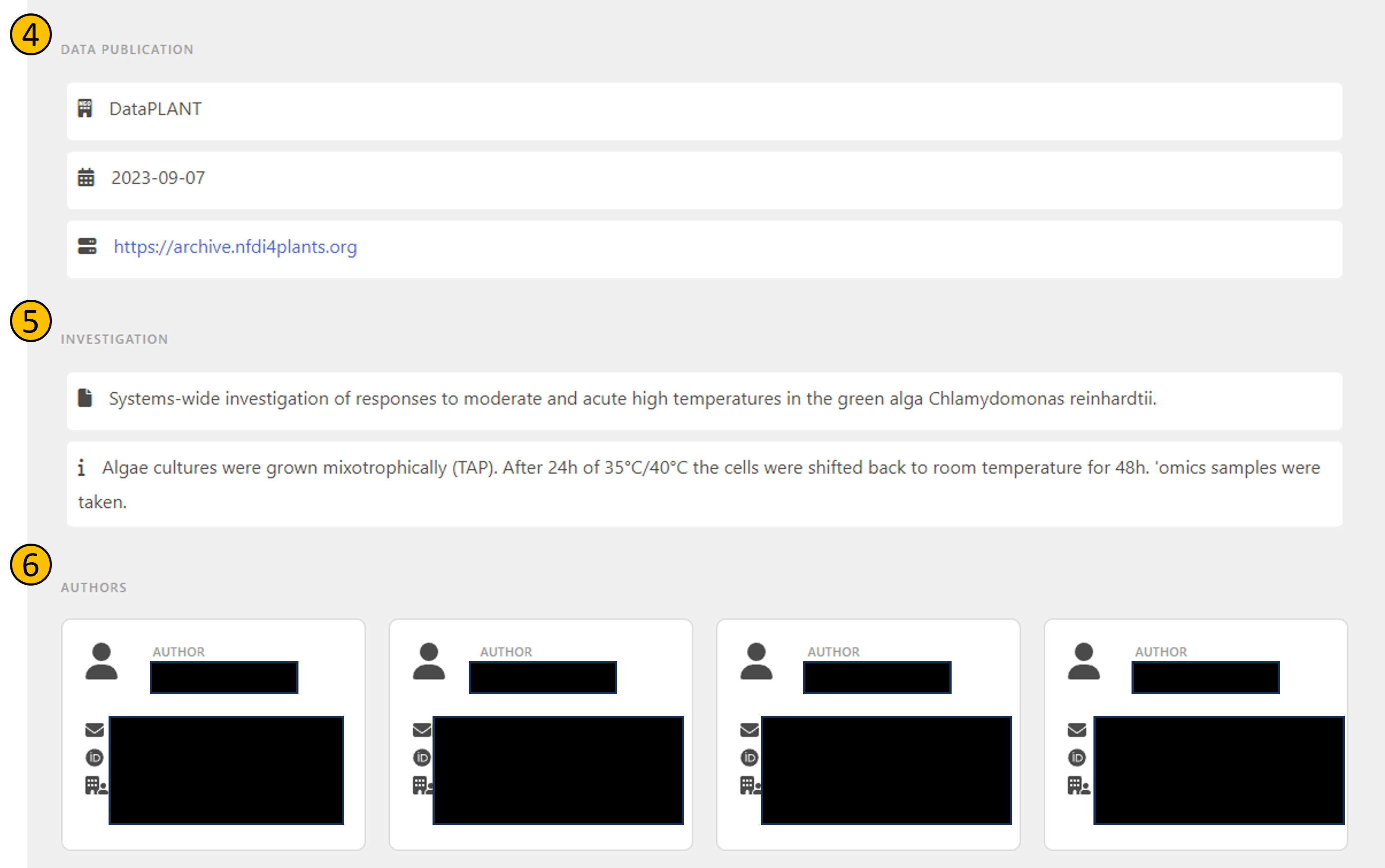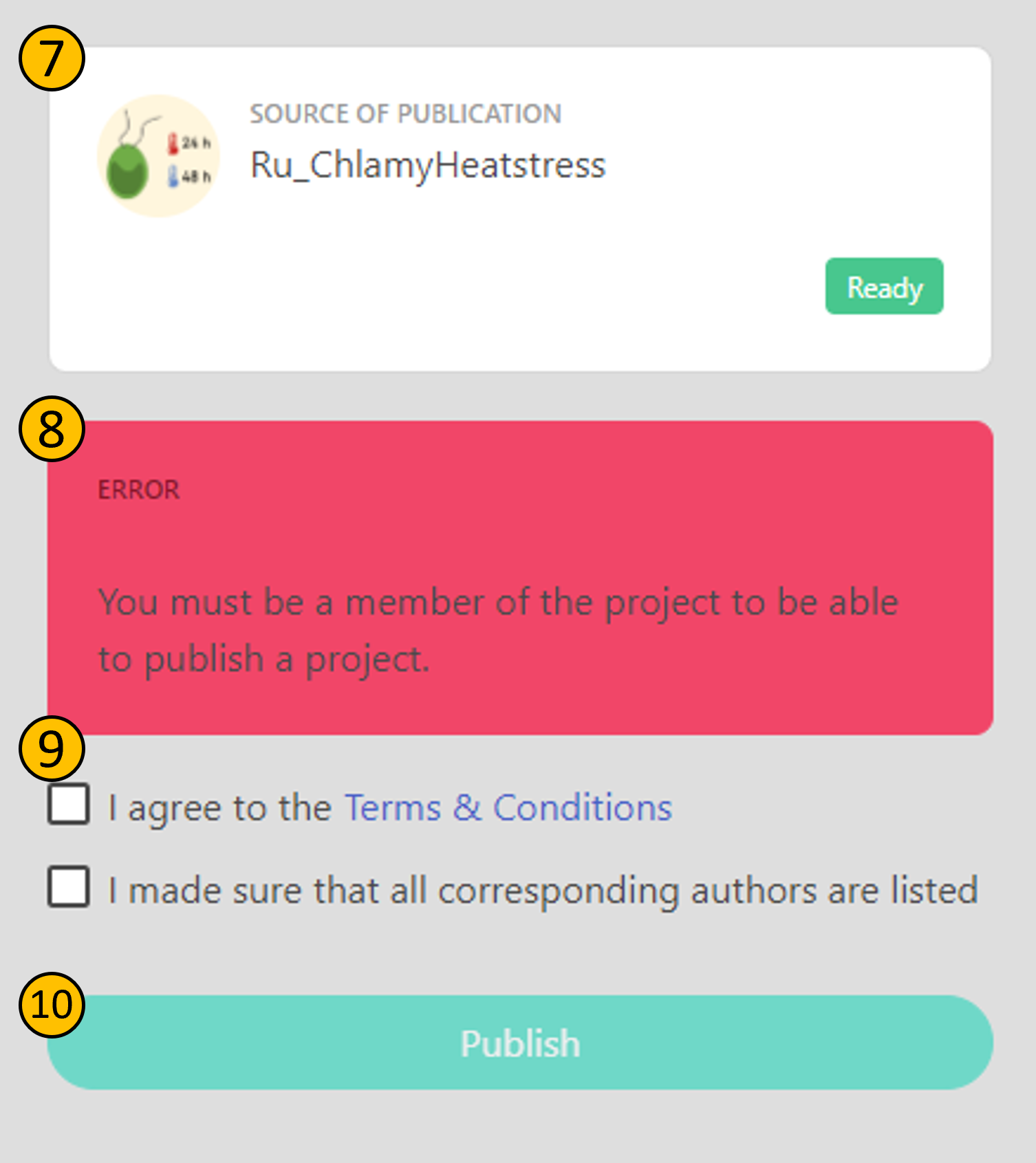Home
Fundamentals
Research Data Management
FAIR Data Principles
Metadata
Ontologies
Data Sharing
Data Publications
Data Management Plan
Version Control & Git
Public Data Repositories
Persistent Identifiers
Electronic Lab Notebooks (ELN)
DataPLANT Implementations
Annotated Research Context
ARC specification
ARC Commander
Swate
MetadataQuiz
DataHUB
DataPLAN
Ontology Service Landscape
ARC Commander Manual
Setup
Git Installation
ARC Commander Installation
Windows
MacOS
Linux
ARC Commander DataHUB Access
Before we start
Central Functions
Initialize
Clone
Connect
Synchronize
Configure
Branch
ISA Metadata Functions
ISA Metadata
Investigation
Study
Assay
Update
Export
ARCitect Manual
Installation - Windows
Installation - macOS
Installation - Linux
QuickStart
QuickStart - Videos
ARCmanager Manual
What is the ARCmanager?
How to use the ARCmanager
Swate Manual
QuickStart
QuickStart - Videos
Annotation tables
Building blocks
Building Block Types
Adding a Building Block
Filling cells with ontology terms
Advanced Term Search
File Picker
Templates
Contribute Templates
ISA-JSON
DataHUB Manual
Overview
User Settings
Generate a Personal Access Token (PAT)
Projects Panel
ARC Panel
Forks
Working with files
ARC Settings
ARC Wiki
Groups Panel
Create a new user group
CQC Pipelines & validation
Find and use ARC validation packages
Data publications
Passing Continuous Quality Control
Submitting ARCs with ARChigator
Track publication status
Use your DOIs
Guides
ARC User Journey
Create your ARC
ARCitect QuickStart
ARCitect QuickStart - Videos
ARC Commander QuickStart
ARC Commander QuickStart (Experts)
Annotate Data in your ARC
Annotation Principles
ISA File Types
Best Practices For Data Annotation
Swate QuickStart
Swate QuickStart - Videos
Swate Walk-through
Share your ARC
Register at the DataHUB
DataPLANT account
Invite collaborators to your ARC
Sharing ARCs via the DataHUB
Work with your ARC
Using ARCs with Galaxy
Computational Workflows
CWL Introduction
CWL runner installation
CWL Examples
CWL Metadata
Recommended ARC practices
Syncing recommendation
Keep files from syncing to the DataHUB
Managing ARCs across locations
Working with large data files
Adding external data to the ARC
ARCs in Enabling Platforms
Publication to ARC
Troubleshooting
Git Troubleshooting & Tips
Contribute
Swate Templates
Knowledge Base
Teaching Materials
Events 2023
Nov: CEPLAS PhD Module
Oct: CSCS CEPLAS Start Your ARC
Sept: MibiNet CEPLAS Start Your ARC
July: RPTU Summer School on RDM
July: Data Steward Circle
May: CEPLAS Start Your ARC Series
Start Your ARC Series - Videos
Events 2024
TRR175 Becoming FAIR
CEPLAS ARC Trainings – Spring 2024
MibiNet CEPLAS DataPLANT Tool-Workshops
TRR175 Tutzing Retreat
Frequently Asked Questions
last updated at 2024-07-10
Note: All CQC pipelines are opt-in starting from July 10, 2024. If you used the DataHUB publication service before, head here to learn how to opt-in.
ARChigator is a tool for submitting ARCs hosted on DataHUB for publication in the ARChive.
Start the publication process
To start the publication process, first make sure to install the invenio validation package. On the commit click on the invenio badge on the ARC homepage. Make sure that the validation against the invenio package passes (indicated by a green badge), otherwise you will not be able to proceed to the next steps.
Review record metadata
After clicking the badge, you will be redirected to the ARChigator page, where you can review the metadata of the record that will be created in the ARChive. Note that you can only proceed to this page if you are logged in to DataHUB.
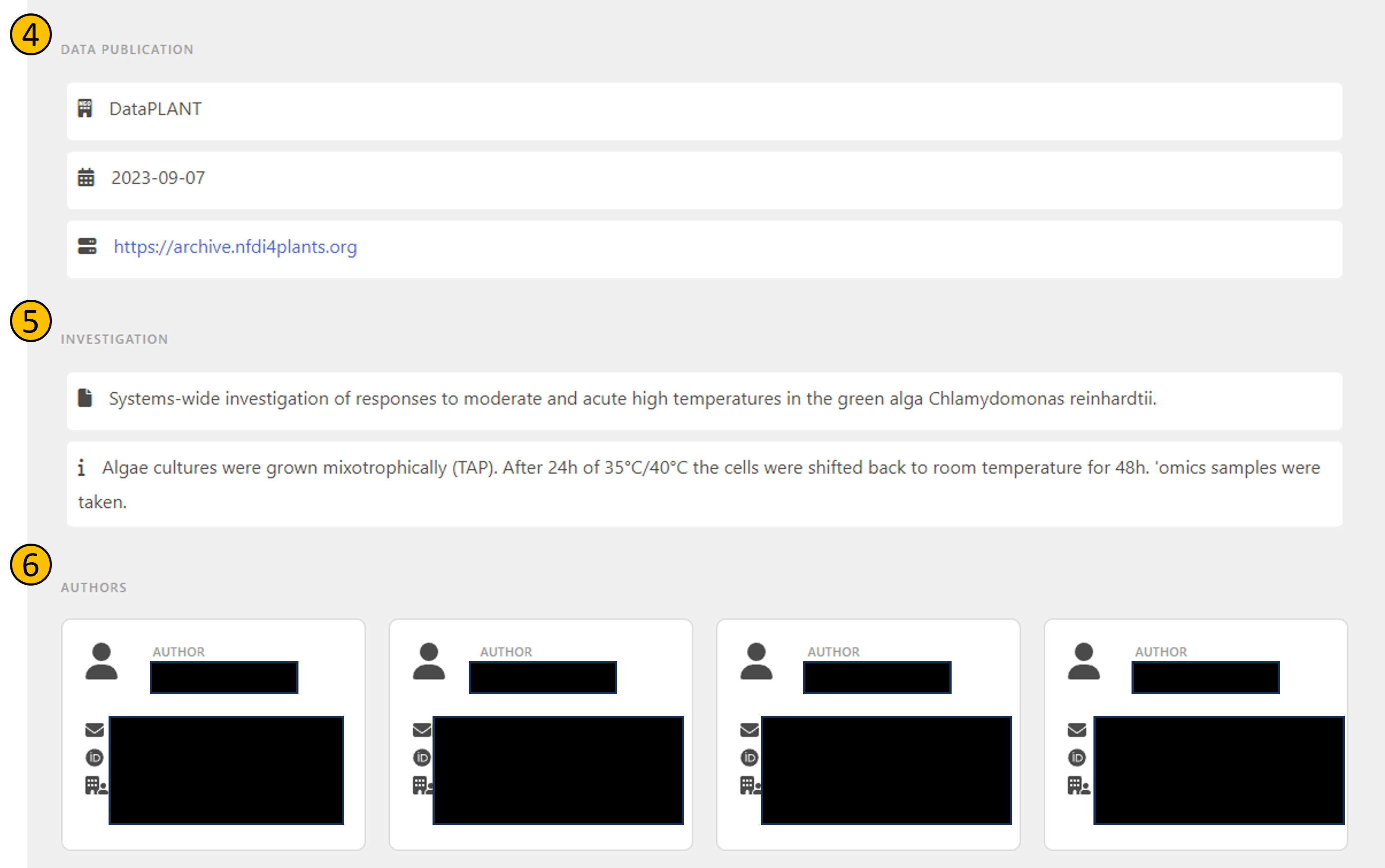
- (4): The source of your ARC
- (5): Selected investigation metadata from the ARC that will also be shown in the publication record
- (6): Author metadata from the ARC that will also be shown in the publication record. Note that author details are blacked out here for privacy reasons.
Once you double-checked the metadata, you can proceed to submitting the ARC.
Submit the ARC
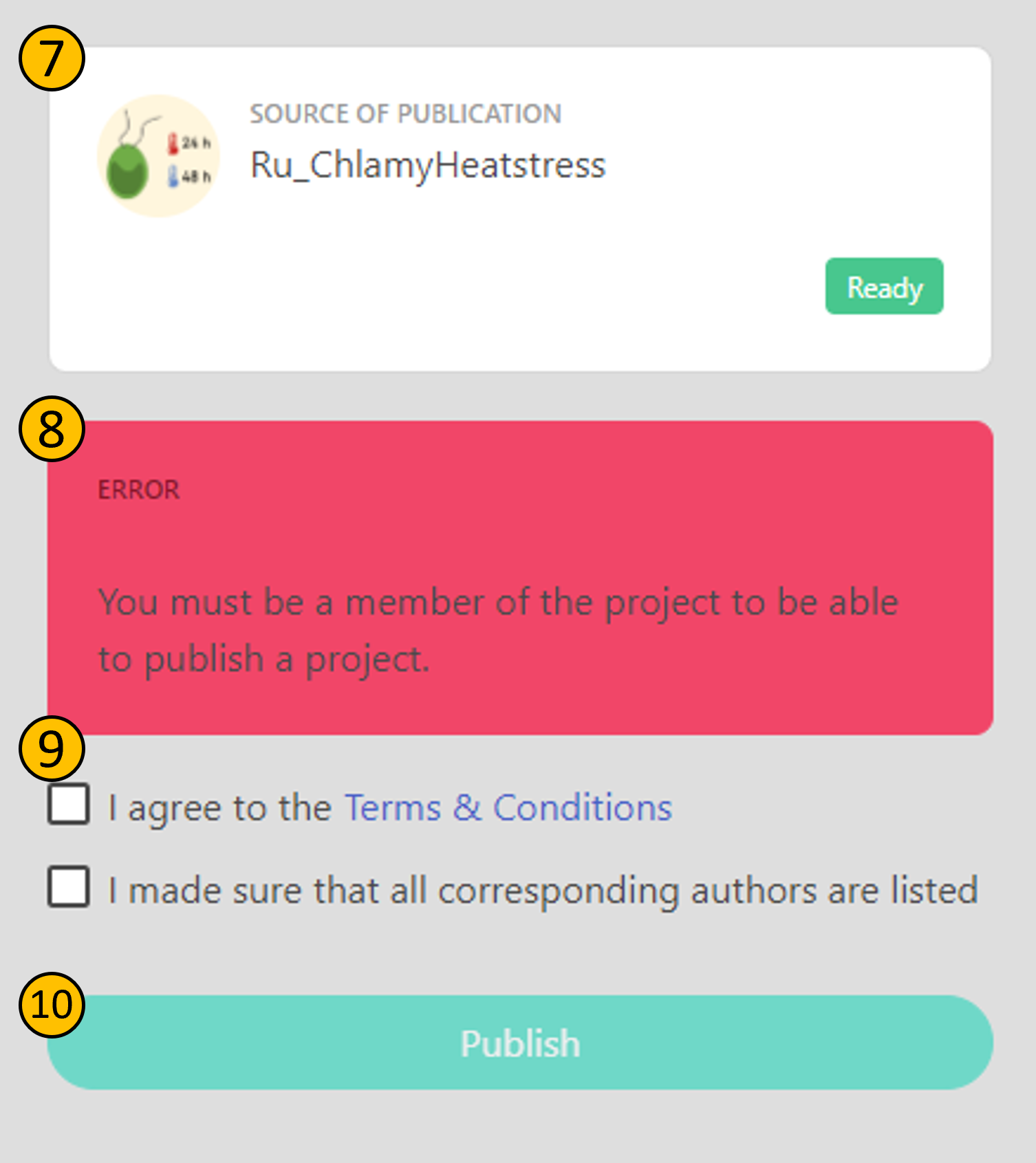
- (7): Name and image of the ARC. The
Ready badge signifies that this ARC is eligible for publication (it has passed the CQC pipeline (1)). Note that you are stopped from publishing here at latest if the CQC pipeline fails.
- (8): You cannot publish an ARC that you do not have access control for on the DataHUB instance it is hosted on.
- (9): You can only publish an ARC if you agree to the terms of use of the ARChive and made sure to include all authors.
- (10): Clicking on the publish button will submit the ARC to the ARChive.
After clicking on the publish button (10), your ARC is officially in Request For Publication (RFP) stage. You will receive a confirmation mail with a link to the publication status page of your ARC.
Publication status
Once you clicked on the publish button (10), you will be redirected to the submission ticket, and receive a confirmation mail. For more information on tracking the publication progress, refer to this guide.
DataPLANT Support
Besides these technical solutions, DataPLANT supports you with community-engaged data stewardship. For further assistance, feel free to reach out via our
helpdesk
or by contacting us
directly
.