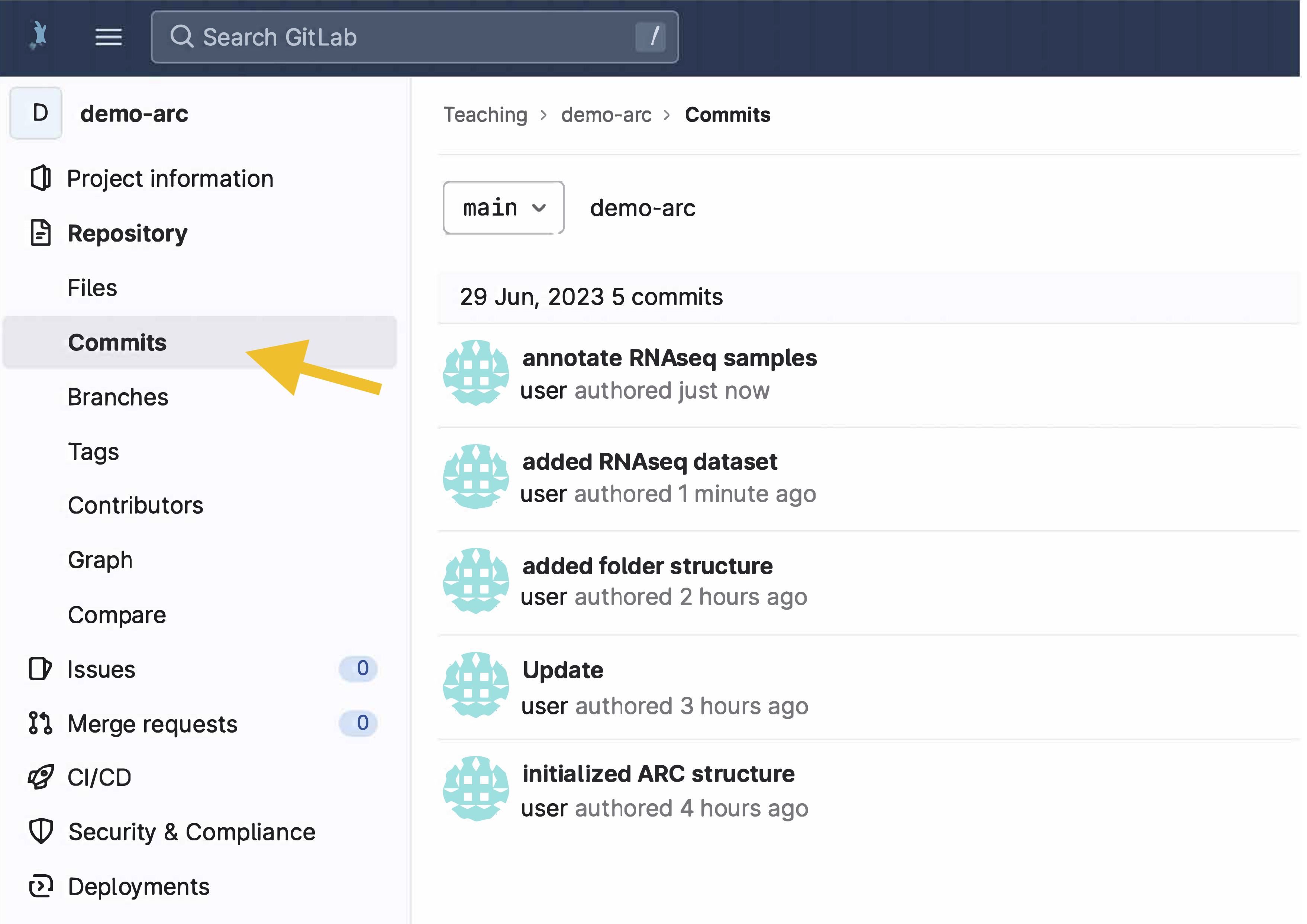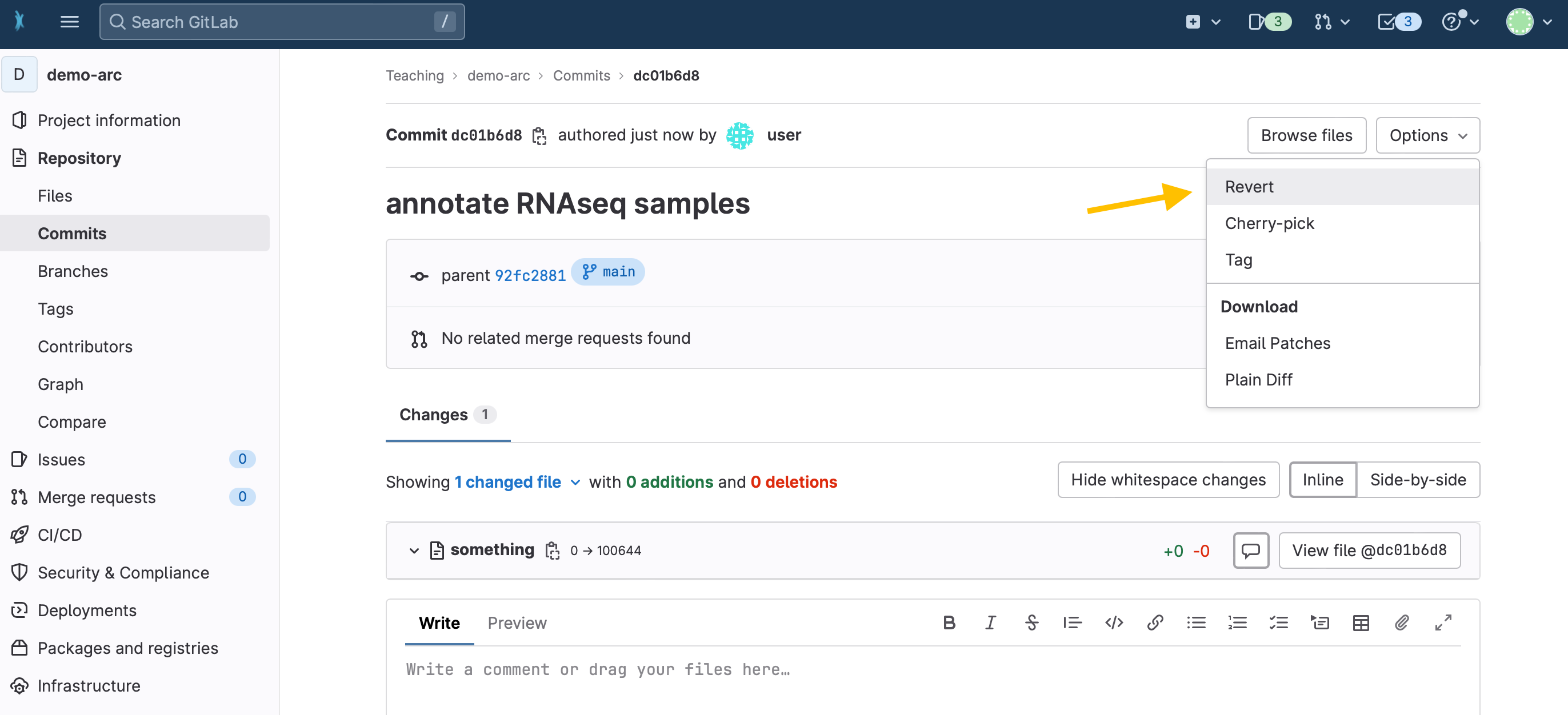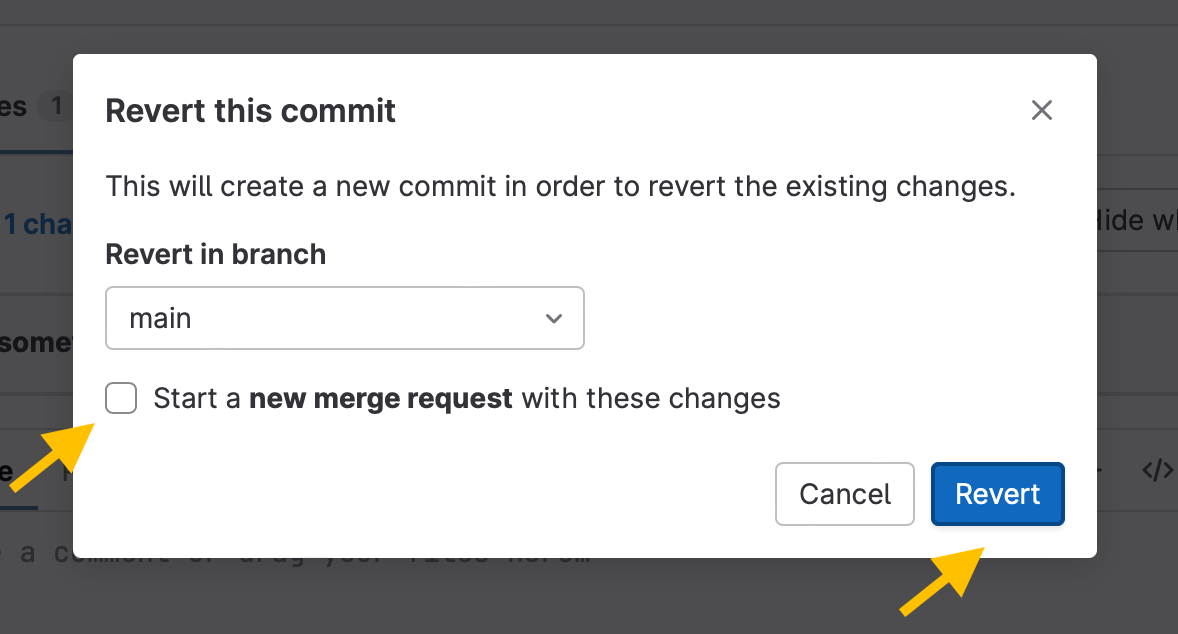Home
Fundamentals
Research Data Management
FAIR Data Principles
Metadata
Ontologies
Data Sharing
Data Publications
Data Management Plan
Version Control & Git
Public Data Repositories
Persistent Identifiers
Electronic Lab Notebooks (ELN)
DataPLANT Implementations
Annotated Research Context
ARC specification
ARC Commander
Swate
MetadataQuiz
DataHUB
DataPLAN
Ontology Service Landscape
Manuals
ARC Commander
Setup
Git Installation
ARC Commander Installation
Windows
MacOS
Linux
ARC Commander DataHUB Access
Before we start
Central Functions
Initialize
Clone
Connect
Synchronize
Configure
Branch
ISA Metadata Functions
ISA Metadata
Investigation
Study
Assay
Update
Export
ARCitect
Installation - Windows
Installation - macOS
Installation - Linux
QuickStart
QuickStart - Videos
ARCmanager
What is the ARCmanager?
Connect to your DataHUB
View your ARCs
Create new ARCs
Add new studies and assays
Upload files
Add metadata to your ARCs
Swate
QuickStart
QuickStart - Videos
Annotation tables
Building blocks
Building Block Types
Adding a Building Block
Filling cells with ontology terms
Advanced Term Search
File Picker
Templates
Contribute Templates
ISA-JSON
DataHUB
Overview
User Settings
Generate a Personal Access Token (PAT)
Projects Panel
ARC Panel
Forks
Working with files
ARC Settings
ARC Wiki
Groups Panel
Create a new user group
CQC Pipelines & validation
Find and use ARC validation packages
Data publications
Passing Continuous Quality Control
Submitting ARCs with ARChigator
Track publication status
Use your DOIs
Guides
ARC User Journey
Create your ARC
ARCitect QuickStart
ARCitect QuickStart - Videos
ARC Commander QuickStart
ARC Commander QuickStart (Experts)
Annotate Data in your ARC
Annotation Principles
ISA File Types
Best Practices For Data Annotation
Swate QuickStart
Swate QuickStart - Videos
Swate Walk-through
Share your ARC
Register at the DataHUB
DataPLANT account
Invite collaborators to your ARC
Sharing ARCs via the DataHUB
Adding a LICENSE to your ARC
Work with your ARC
Using ARCs with Galaxy
Computational Workflows
CWL Introduction
CWL runner installation
CWL Examples
CWL Metadata
Recommended ARC practices
Syncing recommendation
Keep files from syncing to the DataHUB
Managing ARCs across locations
Working with large data files
Adding external data to the ARC
ARCs in Enabling Platforms
Publication to ARC
Working with branches
Troubleshooting
Git Troubleshooting & Tips
Contribute
Swate Templates
Knowledge Base
Teaching Materials
Events 2023
Nov: CEPLAS PhD Module
Oct: CSCS CEPLAS Start Your ARC
Sept: MibiNet CEPLAS Start Your ARC
July: RPTU Summer School on RDM
July: Data Steward Circle
May: CEPLAS Start Your ARC Series
Start Your ARC Series - Videos
Events 2024
TRR175 Becoming FAIR
CEPLAS ARC Trainings – Spring 2024
MibiNet CEPLAS DataPLANT Tool-Workshops
TRR175 Tutzing Retreat
CEPLAS ARCify your research project
Frequently Asked Questions
last updated at 2023-06-27
About this guide
In this guide we elaborate recommendations on syncing your ARC via the ARC Commander
Before we can start
☑️ You have created an ARC before using the ARC Commander
☑️ The latest version of the ARC Commander is installed on your computer
☑️ You have a DataPLANT account
☑️ Your computer is linked to the DataHUB via personal access token
You have full control
Unlike what you are used to from common cloud services, none of the ARC tools automatically or passively syncs your ARC between your computer and the DataHUB. You have to actively sync it. What may appear as a burden – "Why do I have to do this myself?" – actually grants you full access over what is happening with your ARC. First, it allows you to avoid syncing unwanted changes. For instance, consider adding a large amount of data, that may take some time to upload to the DataHUB. You surely would want to decide yourself when to start the upload. Secondly, it allows you document your ARC's progress step by step. In general, the more you work with your ARC, the more you add or update, annotate or analyze data, the more you will want to make sure these changes are saved. Consider the syncing as a way to backup your project's progress as well as an "undo button".
💡 In the DataHUB, the individual sync steps are called "commit".
Add a message to communicate your ARC's evolution
We recommend adding a message that shortly summarizes, what you did since you last synced your ARC.
The following exemplifies adding commit messages via the ARC commander. The same function is provided by the ARCitect via the "Commit" menu.
For instance:
- You start a fresh ARC for your project
arc sync -m "initialized ARC structure"
- You add folders for your study and assay
arc sync -m "added folder structure"
- You add the raw data to an RNASeq assay
arc sync -m "added RNAseq dataset"
- You annotate the dataset using Swate
arc sync -m "annotate RNAseq samples"
💡 If no commit message is added, the ARC Commander by default adds the commit message "Update" during arc sync.
Follow your progress in the DataHUB
You can actually see all arc sync actions (i.e. commits) to your ARC in the DataHUB.
- Open your ARC in the DataHUB
- In the sidebar on the left, navigate to
Repository → Commits.
- There you find a chronological list of syncing messages together with who synced (if you collaborate with others on an ARC) and when.
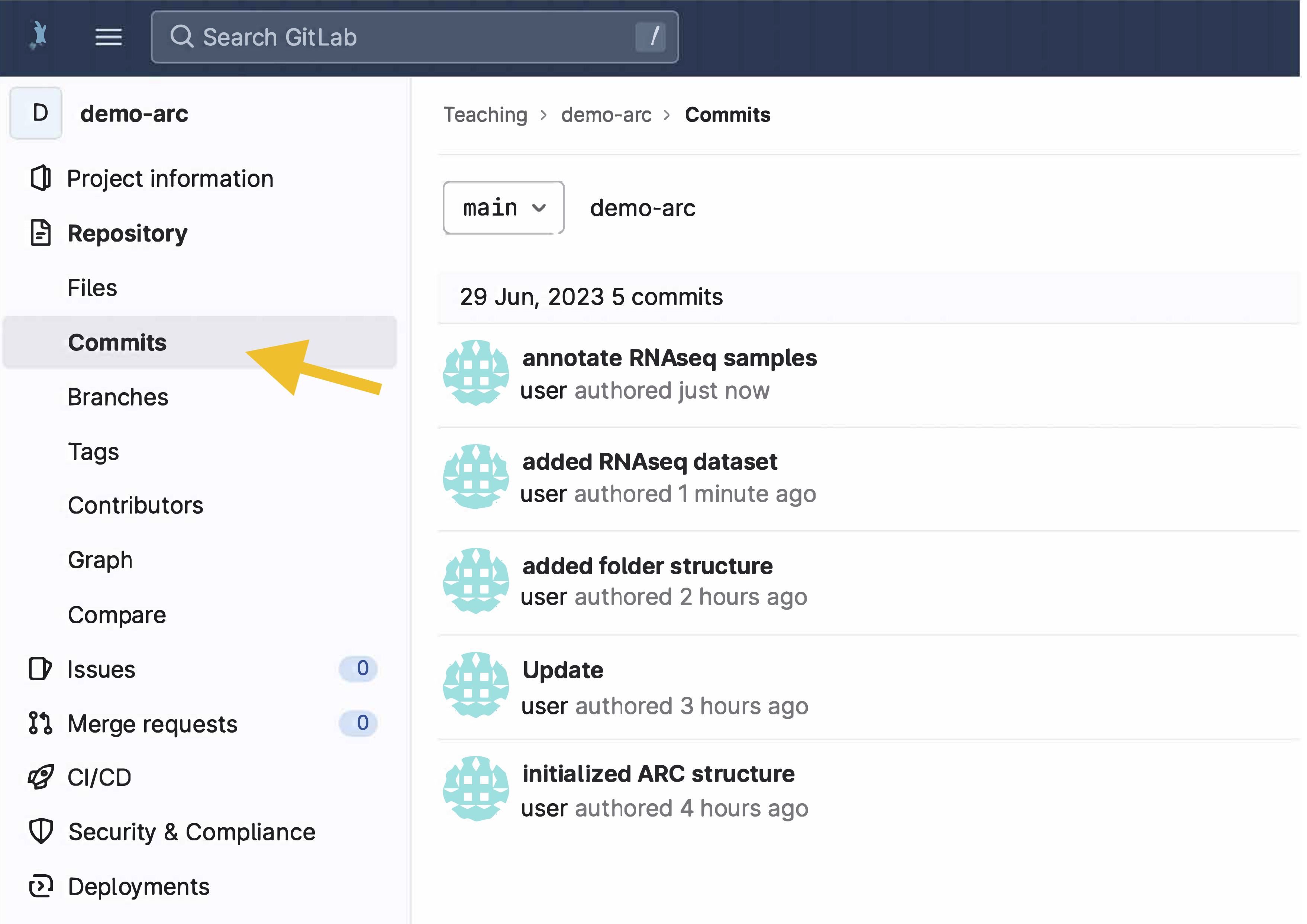 Undo latest changes
Undo latest changes
- Click on the latest (i.e. uppermost) commit.
- In the top-right corner select
Revert from the drop-down menu Options.
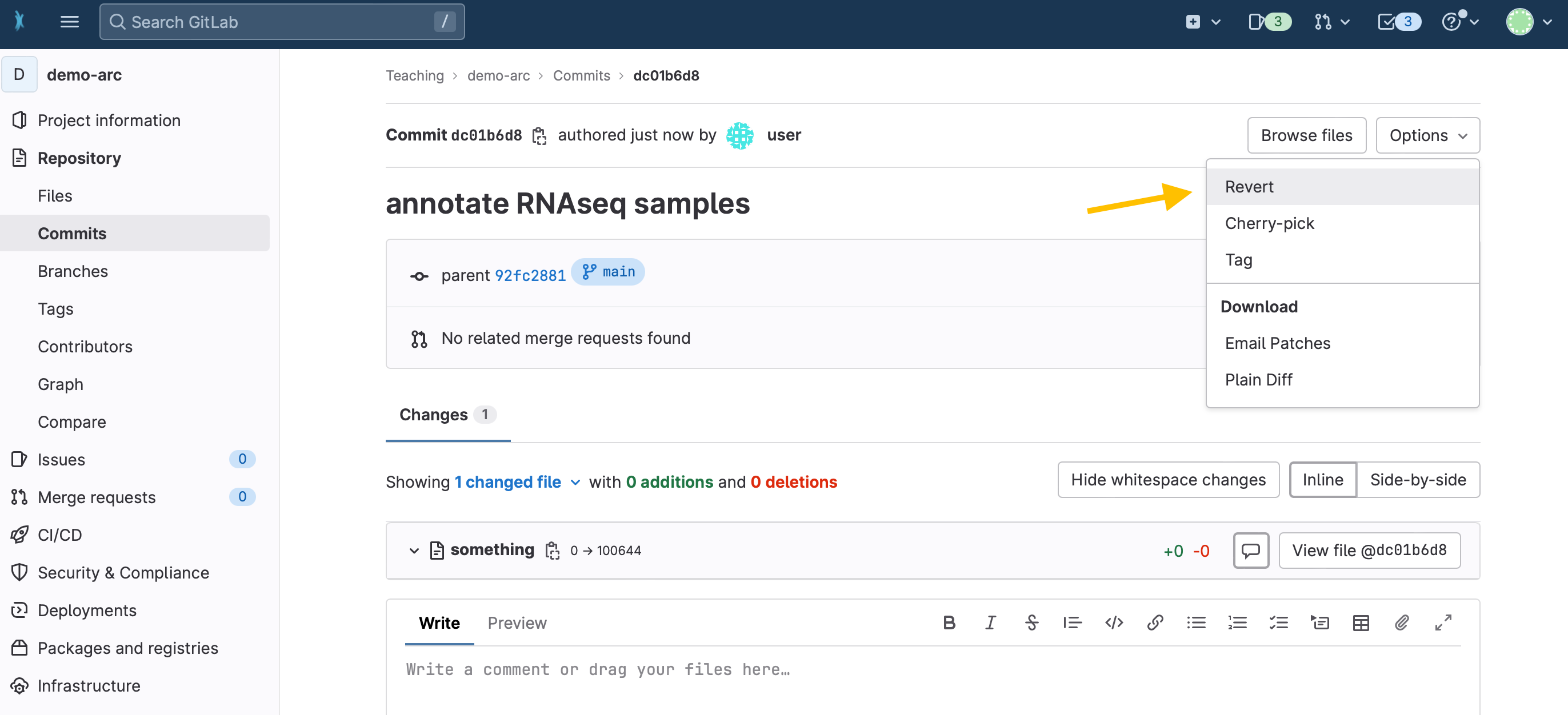
- Un-check the box "Start a new merge request with these changes".
- Click "Revert"
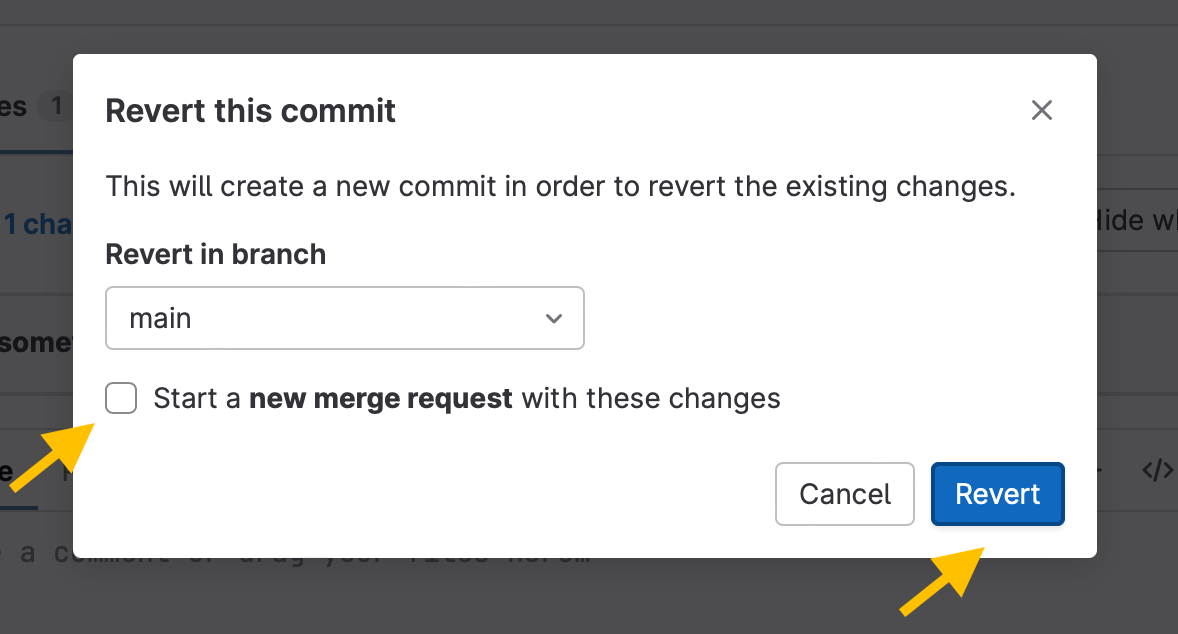
DataPLANT Support
Besides these technical solutions, DataPLANT supports you with community-engaged data stewardship. For further assistance, feel free to reach out via our
helpdesk
or by contacting us
directly
.