DataHUB access
The DataHUB allows you to share your ARCs with registered lab or project partners. After registration, you need to setup the ARC Commander for smooth ARC synchronization between your computer and the DataHUB.
Enable Git to store credentials on your computer
Section titled Enable Git to store credentials on your computerTo avoid having to type in your DataHUB credentials, you can enable to store the information (e.g. a DataHUB password or token) on your computer. This leverages the password manager of you operating system.
-
Open a command prompt or powershell
-
Execute the following command
Terminal window git config --global credential.helper store
-
Open a terminal
-
Execute the following command
Terminal window git config --global credential.helper osxkeychain
-
Open a terminal
-
Execute the following command
Terminal window git config --global credential.helper store
Receive and store a DataHUB access token
Section titled Receive and store a DataHUB access tokenarc remote accesstoken get -s https://git.nfdi4plants.orgA browser window will open asking for your DataPLANT login. After login you are asked to authorize your computer to communicate with the DataHUB.
In case you are already logged in, the browser will directly display a plain Success message to you.
Store a configurable DataHUB access token for your project
Section titled Store a configurable DataHUB access token for your projectAccess tokens created with the ARCommander expire after two hours. To create a longer-lasting access token for your project, follow these steps:
-
Create a project access token
-
Sign in to the DataHUB
-
Open your Project (ARC)
-
Navigate to the ARC’s settings
-
Open the
Access Tokenssettings in the sidebar(1) -
Enter or adapt the required token information
(2)(more about token information here) -
Click
Create project access token (3)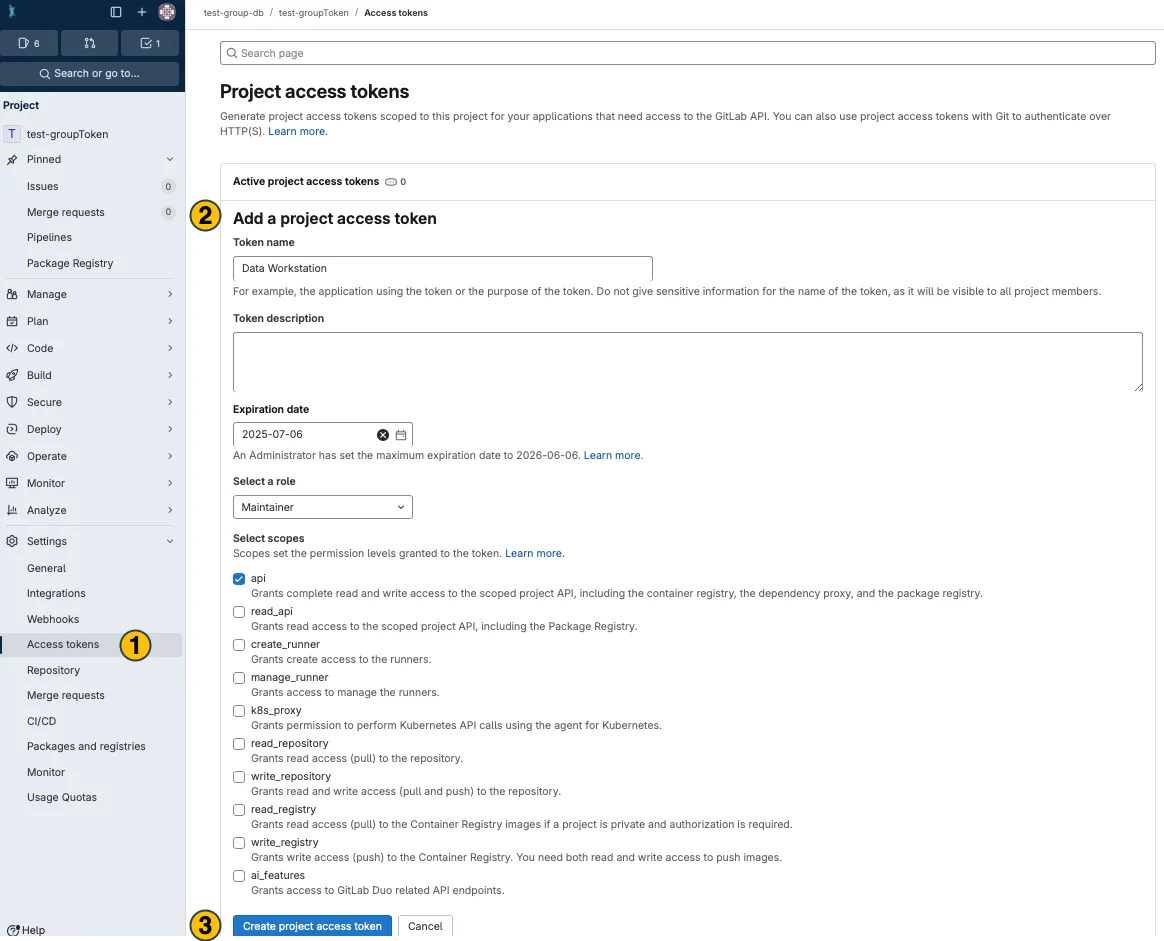
-
Your new project access token appears on top. Copy (4) and use it in the desired application.
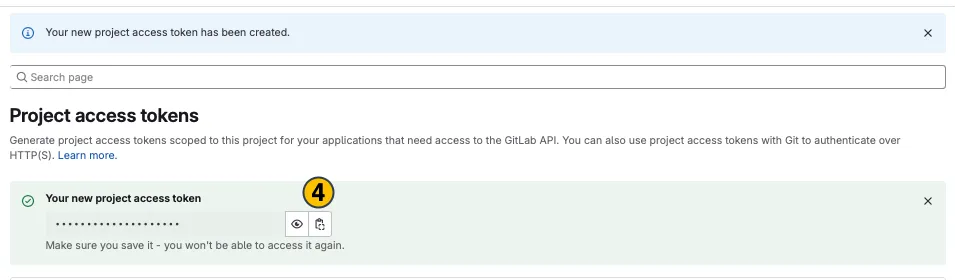
-
-
Store the token in your local ARC
Terminal window arc remoteaccess accesstoken store --token <replaceWithYourToken>
Once set up, you will not need to authenticate yourself (e.g., by manually retrieving a token through ‘arc remote token get’) until the token expires. When switching to another machine you have to repeat the process.